
192.168.1.1 admin router login setup
You need to get access to the settings of a modem or WiFi-router via the IP-address 192.168.1.1 and it is impossible to do. What can be done in such a situation?! To solve the problem of access to the configurator ADSL-modem, router, or optical terminal you can call a computer technical master, but you can do everything by yourself.

What is a router?! In fact - it's a special mini-computer with its own operating system, which managed the device. It has two IP-address. The first - receives from the ISP - WAN. Second - assigned to the local interface LAN for admin login - 192.168.1.1 or 192.168.0.1 (it depends on the vendor). This C-Class's address belongs to the special reserved IP pool for network device setup. How to find router's IP address?!
Usually, on small and home office network routers, internal IP address marked on some labels, located on the back of device. Asus, Zyxel, TP-Link, Netgear, TTnet, Micromax and Linksys typically use 192.168.1.1:
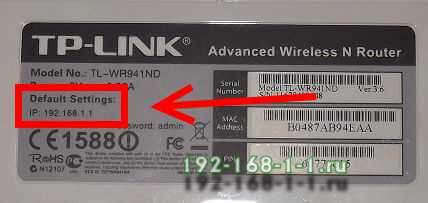
Unlike other models from D-Link and Tenda use 192.168.0.1 as login address. Look carefully on labels.

Chinese routers from ZTE, Huawei, Xiaomi and the like can be used unusual exotic addresses 192.168.1.254, 192.168.100.1, etc.
How to access to router's homepage 192.168.1.1
If you need to access the WiFi-router's web-based setup page for configuring advanced settings, you must launch browser (Chrome, Edge,Opera or Firefox) and enter device default IP in address bar - e.g. 192.168.1.1. You must enter this without "http://" or "www", like that:
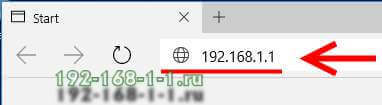
Press [Enter] on PC keyboard. If everything is correct, you will be asked for input the login and password for authorization. Ussualy, default login - admin, password - admin. You may find this at same sticker, as default ip. If you have set up a "User name" and "Password" for router before, enter your personalized credentials instead.
I can't connect 192.168.1.1. What to do?!
Incorrect TCP/IP settings is a the most common cause of network device unavailability.
To check and change the computer's IP address in Windows, click the netword icon in system tray by right mouse button.
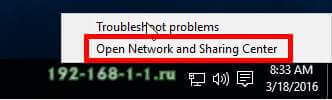
In context menu choose the "Open Network and Sharing Center" item. Then the Network and Sharing Center opens - you must click on "Change adapter settings" at the right side of windows.
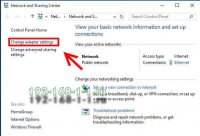
Then the Network and Sharing Center opens - you must click on "Change adapter settings" at the right side. This will be same on the Windows 10, 8.1 and older version.
Right click on the local network adapter and select "Status":
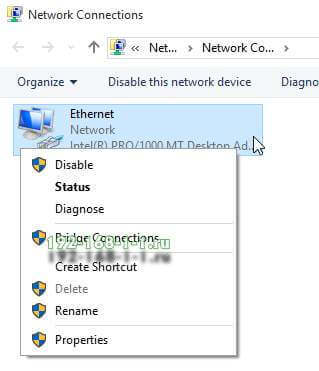
At the next windows press the "Detail" button and see at the field "IPv4 Default Gateway":
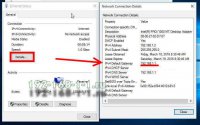
Default gateway is must the same as router's IP address. If there is an blank string, you must check Internet protocol settings.
In this case - right click on the local network adapter and select "Properties" item.
In the Ethernet-Properties (Local Area Connection) windows highlight Internet Protocol Version 4 (TCP/IPv4) then click the Properties button.
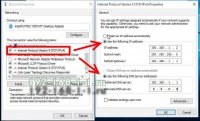
Now select the radio button "Use the following IP address" and enter in the correct IP that corresponds with your router's default network:
IP - 192.168.1.2
Subnet mask - 255.255.255.0
Default gateway - 192.168.1.1
Preferred DNS server - 192.168.1.1
Alternative DNS server - 8.8.8.8 (Google DNS)
For Tenda and D-Link devices you must enter the followind values:
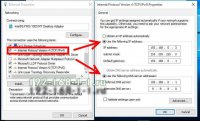
IP - 192.168.0.2
Subnet mask - 255.255.255.0
Default gateway - 192.168.0.1
Preferred DNS server - 192.168.0.1
Alternative DNS server - 8.8.8.8 (Google DNS)
When you’re finished click OK. Now close out the Properties Window.
Also you must be checked the "Internet Options" in Windows Control Panel. Choose a Connections tab and press "LAN Settings":
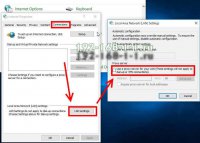
At the next windows press see at the Proxy Sever section. The checkbox "Use a proxy server for you LAN" must be unchecked.
So what else can you do to log in router via 192.168.1.1?!
You may try to switch over other LAN ports.

Why it happens?! One or two lan port can be assigned fo interactive television (Set-Top-Box), and of course, Internet won't work on them.
Also, a bad Ethernet cable shows many of the same symptoms that other network hardware failures demonstrate. Any type of service disruption or slow performance can be result of faulty Ethernet cable.

Carefully inspect patch cord for damage. Pay attention to the rj-45 connectors - they should be well-occupied and not wobble in place.
Common mistakes when entering the IP router in the browser:
- 192.168.l.l
- 192.168.01
- 192.168.1.2
- 192.168.0.l
- 192.168.11
- 192.168.1234
- 192.168.0.0
- 192.168.0.1.1
You can try to recover router's factory defaults. You need to press the reset by needle or pin and hold it for 10-15 seconds.

Warining! After hard reset, router will reboot with factory default setting, what does mean full setting up the internet connetion and WiFi network.
Инструкции и советы:
- 192.168.l.l недоступен, в чём причина?
- 192.168 0.1 Вход в роутер D-Link и TP-Link
- Поменять пароль WiFi роутера
- admin admin не подходит - что делать?
- 192.168.100.1 Huawei HG8245
- Как настроить вай-фай на TP-Link
- Как поставить и поменять пароль на вход
- 192.168.1.1 my keenetic net
- Как зайти в настройки роутера TP-Link, Asus
- Забыл пароль на 192.168.1.1 - как быть?
- Для чего нужен IP-адрес 192.168.1.1
- Что такое VLAN 802.1 Q тегирование?!
- Настройка сети в Debian и Ubuntu Linux?!
- Ошибки подключения к Интернету PPP и VPN
- Вход на tplinklogin.net для роутера ТП-Линк
- Настройка WiFi ASUS
- Обновление прошивки роутера
- CentOS: настройка сети из консоли
- Обновление прошивки роутера
- Модем Промсвязь М-200 А
- Настройка модема MT-PON-AT4 для ByFly
- Роутер не сохраняет настройки
- Как узнать пароль от своего WiFi
- tplinkwifi.net и tplinkmodem.net
- Как посмотреть ip адрес роутера
- Как сменить канал на роутере
- Почему роутер не раздаёт WiFi
- Как скрыть сеть WiFi на роутере
- Как отключить WiFi на роутере
- Как сменить DNS сервер Windows 10
- Настройка Huawei HG532E
Полезная информация:
- Как подключить ADSL модем
- Как раздать WiFi без роутера
- Как подключить роутер FTTB ETTH
- Статическая маршрутизация Windows 10
- Трассировка маршрута сети
- Как пинговать ip адрес роутера
- Технология доступа FTTX, FTTB, FTTC
- Цифровое телевидение iptv Ростелеком
- Как повысить скорость роутера
- IP телефония SIP от Мегафон, МТС
- Ubiquity AirOS пароль по умолчанию
- Wireless Multicast Forwarding
- Что такое маска подсети 255.255.255.0
- Стандарты wifi 802.11 b/g/n
- Какой пароль роутера Ростелеком
- Решение проблем с DNS сервером
- Что такое метрика сети и маршрута
- Чем отличаются серый и белый IP адреса
- Как узнать MAC адрес по IP
- Как измерить скорость Интернет соединения
- Как создать сеть между компьютерами
- Как увеличить скорость WiFi
- Как поменять пароль WiFi Ростелеком
- Как соединить два роутера
- Как настроить режим WDS мост на TP-Link
- Как подключить компьютер к компьютеру
- Как посмотреть пароль от своего WiFi роутера
- Mikrotik проброс портов Routerboard
- где пароль WiFi в Windows 10
- Чем отличается коммутатор от маршрутизатора и роутера
- Почему горит красным лампочка Интернет
- Почему плохо работает WiFi роутер
- Как открыть порты
- Почему плохо работает wi-fi
- Вход в админку роутера Ростелеком